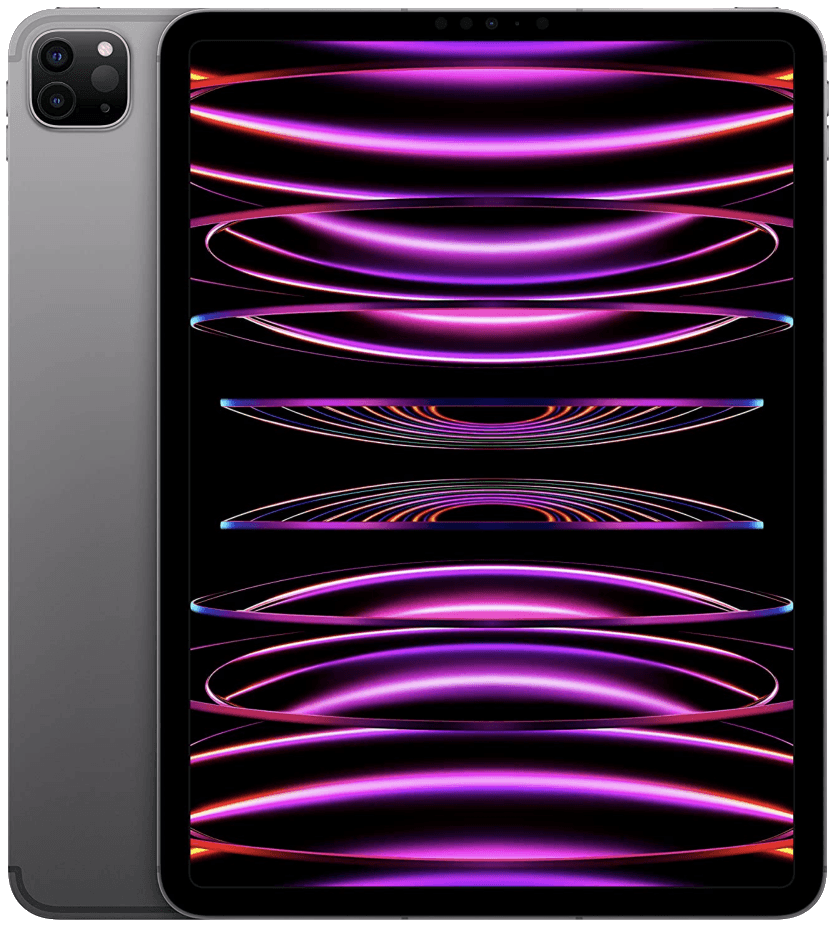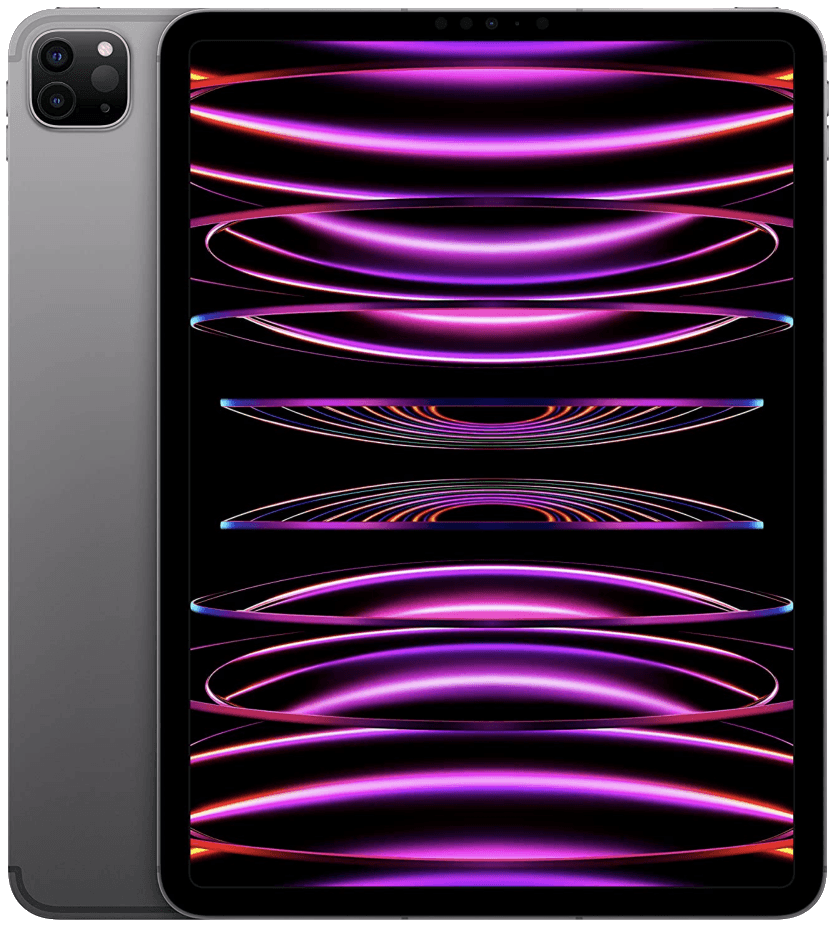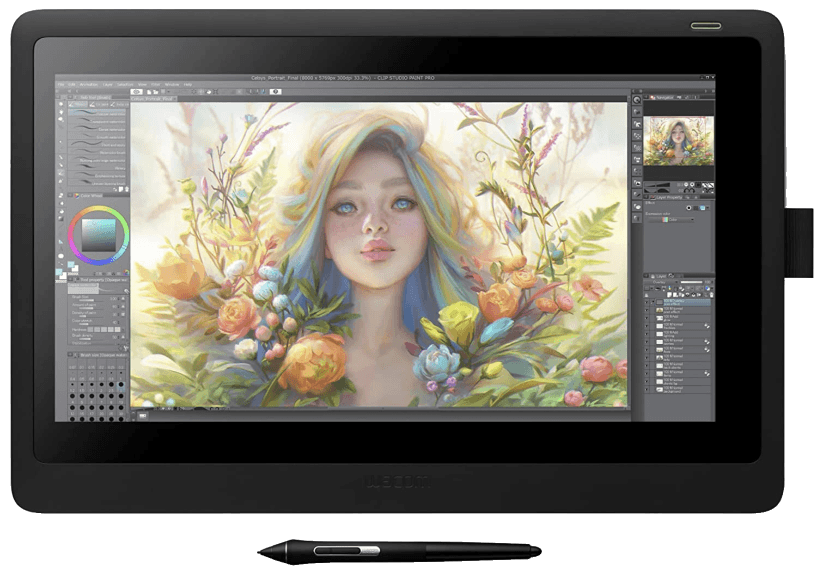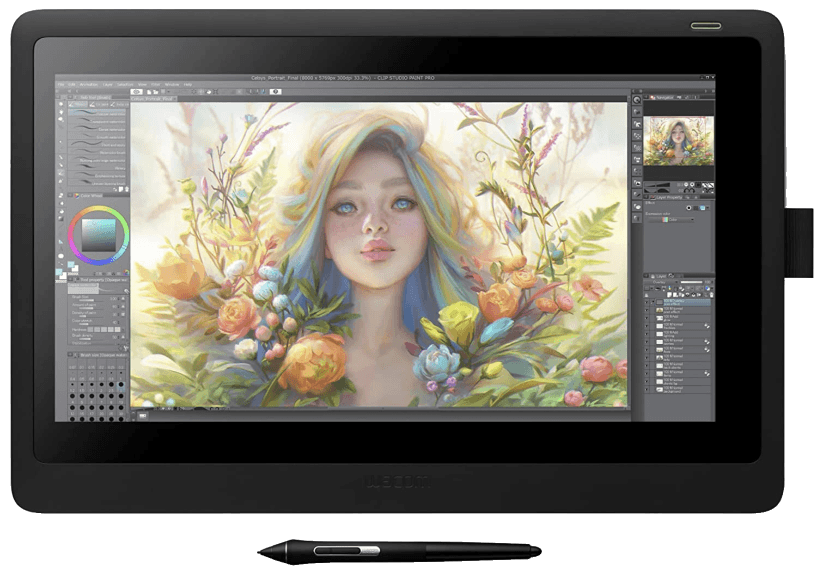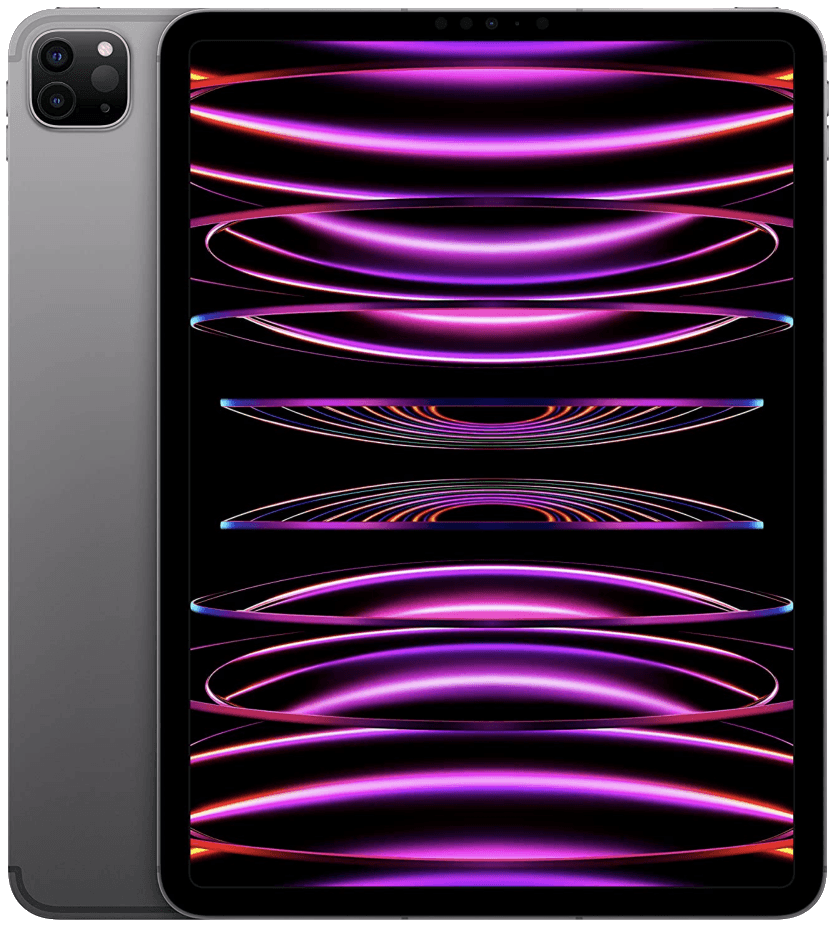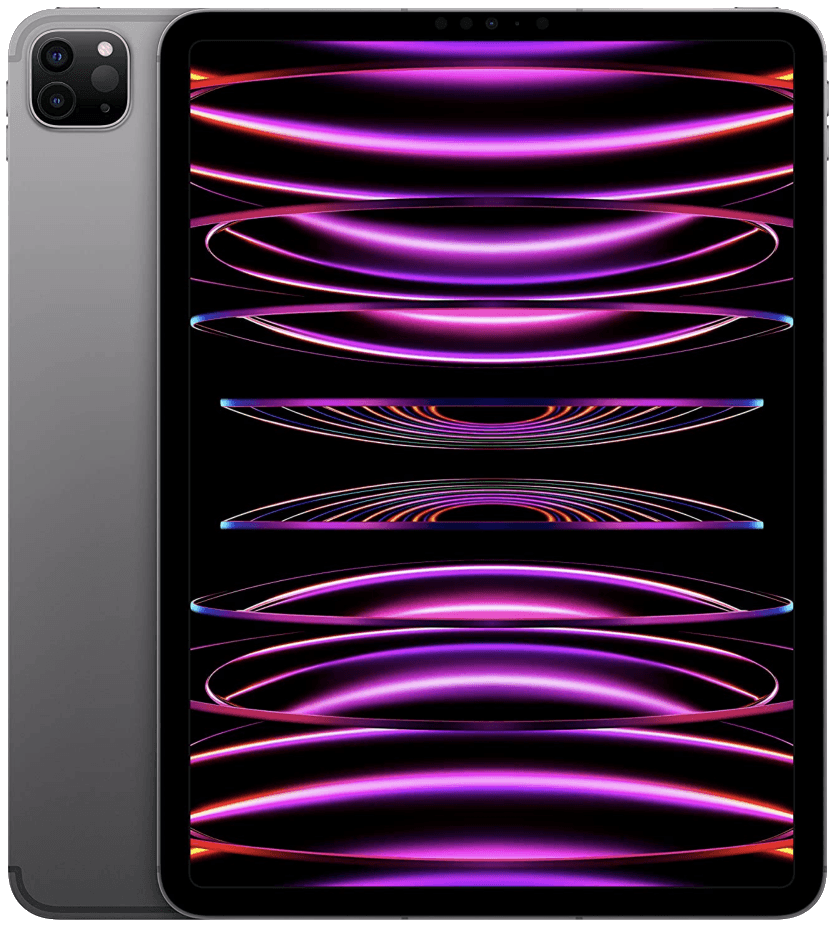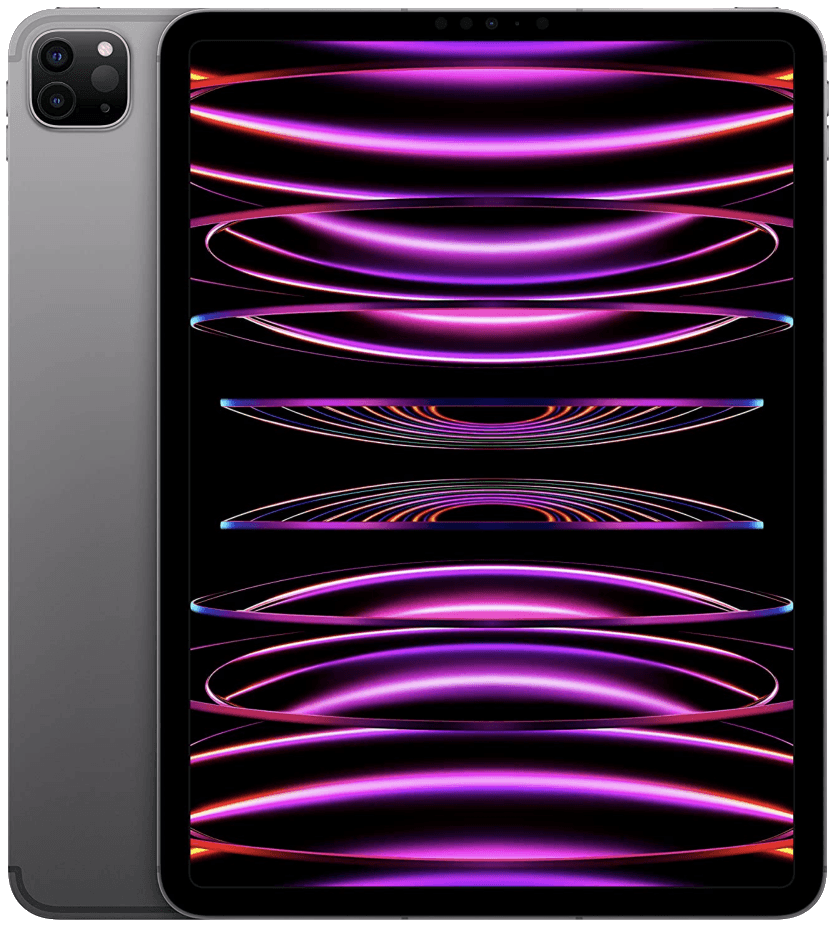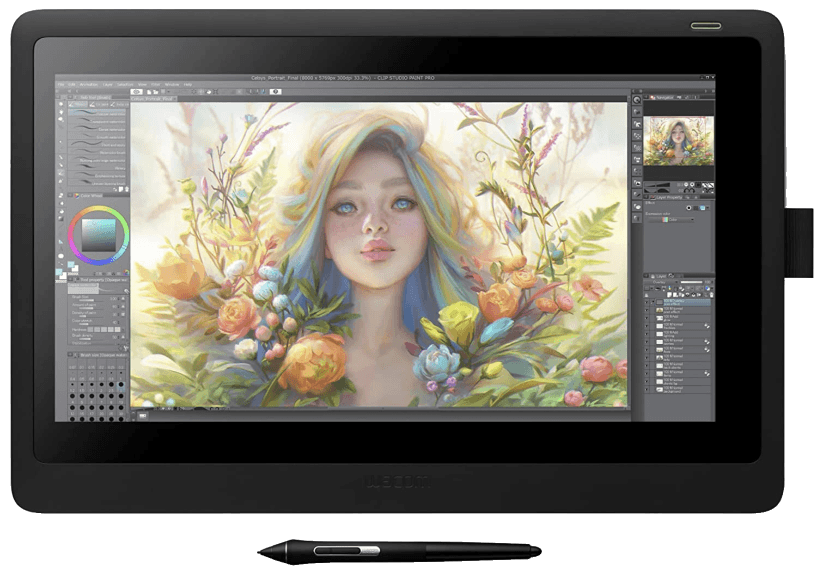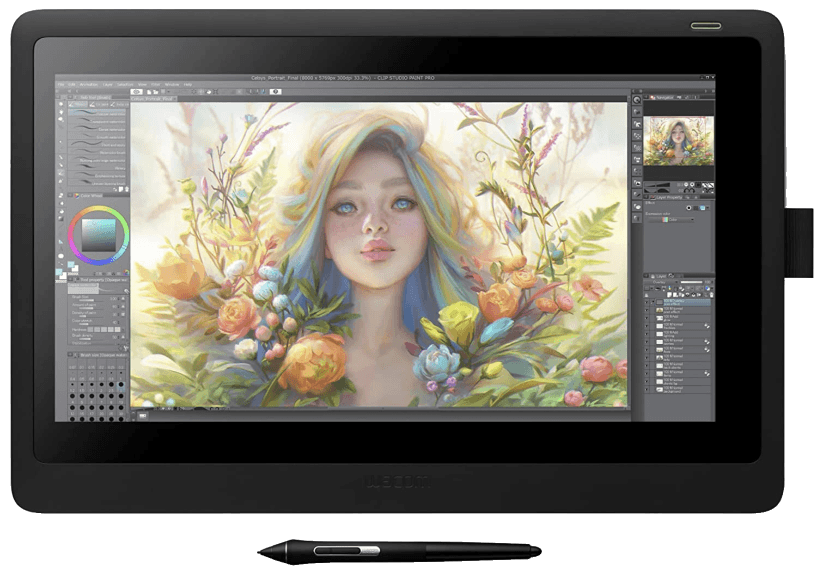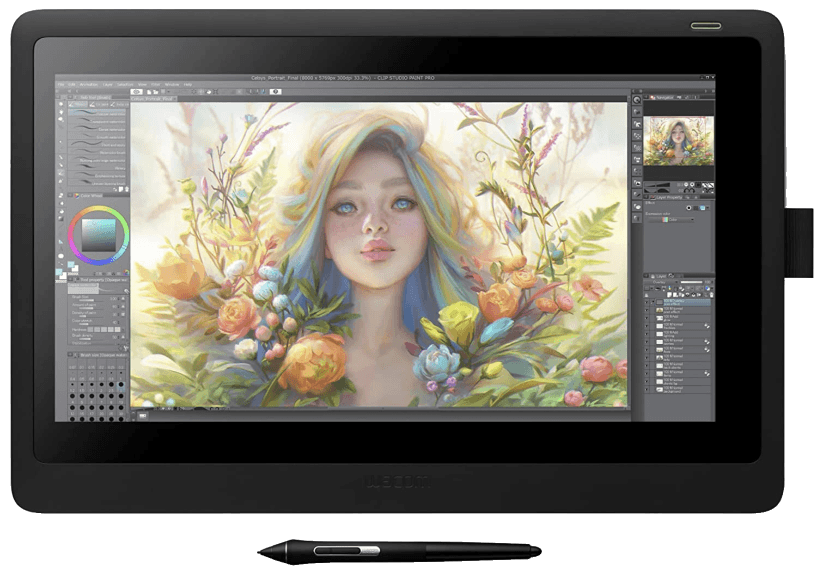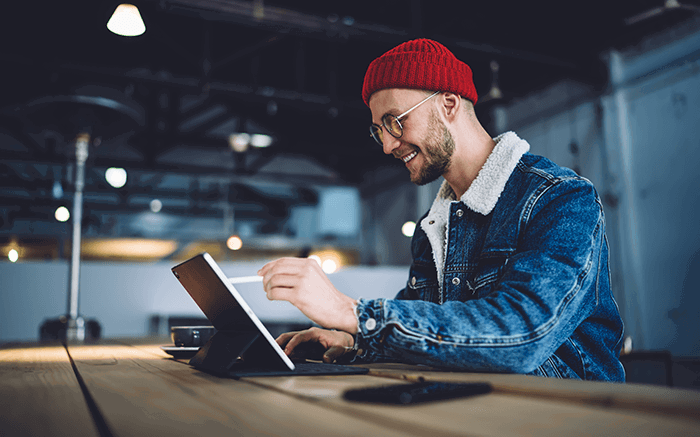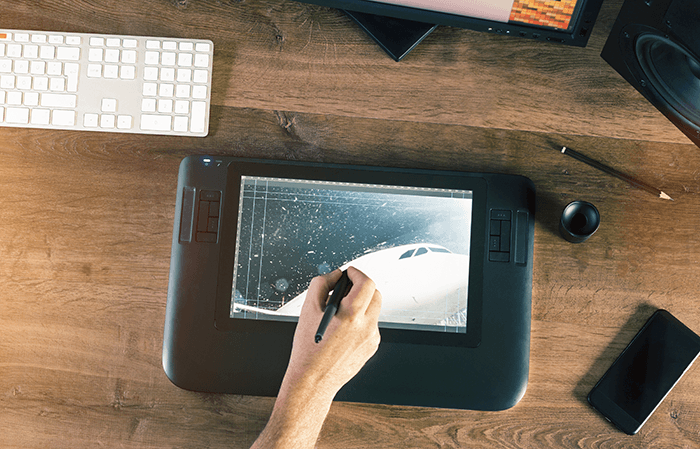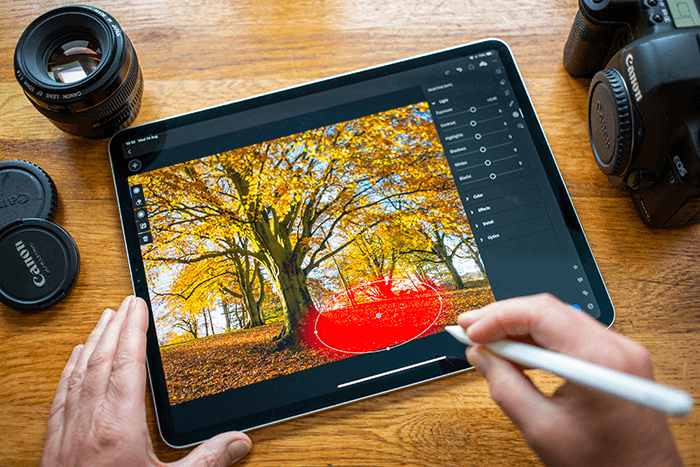Our top pick has class-leading features, an attractive price, and a bright and clear screen. [Note: ExpertPhotography is supported by readers. Product links on ExpertPhotography are referral links. If you use one of these and buy something, we make a little bit of money. Need more info? See how it all works here].
What is the Best Graphics Tablet?
Later we will look at the details of the drawing tablets we’ve chosen. But first, here’s a summary of our recommendations. Now let’s look at the tablets in detail. First of all, we have the remarkable Huion Kamvas Pro 24. It’s a behemoth pen display tablet. They released it in 2021 as a rival to the Wacom Cintiq Pro 24. The specs of the two professional-level graphics tablets are nearly identical. But the Kamvas gets the top spot because it is roughly half the price. The first thing that stands out about this tablet is its mind-blowing screen. The OLED screen measures 23.8 inches diagonally and has 4K Ultra HD resolution. It also uses anti-glare glass and is fully laminated. This means clearer and more detailed images. You never have to squint because something is too small or the sun reflects in your eyes. Its color gamut features 1.07 billion colors and HDR capabilities. This means you can create more lifelike images than ever before. Also, the stylus uses felt nibs that glide across the screen and feel identical to using an ink pen. Finally, it comes with a built-in stand and wireless remote control. The stand props up the tablet at 20 degrees. The remote has more customizable buttons than you will know what to do with. Both help boost productivity and increase the user experience. Hands down, one of the best drawing tablets for professionals is the Wacom Intuos Pro. It hit shelves in 2019 and has been one of the most-sold pen tablets ever since. We recommend the larger model. But the small and medium models are also great and offer better portability. The active drawing area is spacious. And the tablet comes with the popular Wacom Pro Pen 2. The touchpad and pen work well together. This combination provides one of the most natural-feeling, paper-like experiences of any tablet. You can even buy additional textured screen covers. This will change the feel and friction of the touchpad if desired. You can connect the Wacom tablet to your computer via the included USB-A cable. Or connect wirelessly using Bluetooth. While I generally prefer Bluetooth, it’s best to use the cable if you need pinpoint accuracy. There can be an occasional lag when not directly plugged in. And my favorite feature of the Intuos Pro? It allows you to use the drawing surface like a touchpad with your fingers. It’s ideal for switching between applications on your computer and even surfing the web. The XP-Pen Artist 12 pen display was released in 2021. It is one of the best drawing tablets for beginners and budget-conscious consumers. It has an 11.6-inch Full HD display and a color gamut of 16.7 million colors. This range makes it great for illustrators, animators, and cartoonists. The included XP pen has an attractive hexagonal design. This should feel more comfortable and secure in the hand. It has a digital eraser on the back for making quick adjustments. Also, it comes with a pen holder and eight spare nibs. Another feature I love about this XP-Pen tablet is the express buttons and touch bar on the left side of the screen. They are customizable and can be adjusted whenever you want. So you can change them according to the program you are working with. They dramatically increase efficiency. If you want a larger tablet, two more of XP-Pen’s best graphics tablets for creating digital art are the XP-Pen Artist Pro 16 and the XP-Pen Deco. One thing to note is that the XP-Pen Deco does not have a screen. The newest Apple iPad Pro came out in October 2022. It immediately became the most advanced tablet computer ever. It was Apple’s first tablet to install an in-house M2 chip and the results are breathtaking. It truly has no equal in terms of processing speed and power. And it effortlessly runs even the most intensive programs. Furthermore, it has a magnificent high-resolution Liquid Retina XDR display. It has over 5.5 million pixels. So even the tiniest details look sharp when creating or editing your artwork. Also, the screen is brighter than in previous iterations. With all that power, you would naturally expect a shorter battery life. However, that’s not the case. The iPad Pro can run for over 10 hours on a single charge. In addition, you can choose from various internal storage options up to 2 TB. The best drawing apps for professionals on the iPad Pro are Adobe Illustrator and Procreate. In addition, you will want to purchase the award-winning second-generation Apple Pencil for precision drawing. The Wacom Cintiq 16 is a semi-professional pen display that debuted in 2019. It boasts many of the same features as professional Wacom tablets like the Wacom Cintiq Pro 24. But it costs only a fraction of the price. It is ideal for students, hobbyists, and budding digital artists. The HD display is crystal clear and has a wide color gamut. The colors look bold and bright on the screen. More importantly, they transfer accurately to your computer regardless of the program. Additionally, the Wacom Pro Pen 2 is battery-free and ridiculously comfortable. You can use it longer without getting hand cramps or the battery dying. Besides using it as a drawing tablet, you can also use it as a second computer monitor. It’s handy for photo editing and product designing. The Huion Inspiroy H430P is an enthusiast pen tablet launched in 2017. It has an incredibly easy-to-use design and an unbeatable price. So it is unquestionably the best budget drawing tablet for beginners. It is compatible with macOS, Windows, and Android. It can even be connected directly to your mobile device. It delivers strong results when drawing, designing, and editing artwork. And it can be used in various applications. You can also use it to navigate programs like Zoom, Microsoft Office, Twitch, and more. One of the best things about this tablet is its portability. It is, by far, the smallest drawing tablet on this list and weighs less than many mobile phones. With that said, the active drawing area is small. If you want a larger touchpad, consider the Huion Inspiroy H640P. The battery-free pen and four programmable express keys help with work efficiency. They make using this budget tablet a breeze. The Microsoft Surface Pro 8 is a high-end tablet computer released in 2021. It is a game-changing device that replaced the Microsoft Surface Pro 7 as Microsoft’s premier consumer tablet. It is a direct competitor to the Apple iPad Pro. It’s a speedy and efficient tablet with excellent battery life. This is thanks to an advanced Intel processor and Windows 11. Moreover, it maintains its high speeds even when working with Adobe Photoshop desktop and Microsoft Office. It has a 13-inch, high-resolution touchscreen display ideal for working. The high pixel count means that detail retention remains sharp even when zoomed in on an image. If you want to work with a stylus, the best one is the Surface Slim Pen 2. Additionally, it has a built-in stand. And you can pair it with a keyboard for faster typing. These make it an outstanding choice for students and working professionals. The all-new, fifth-generation Apple iPad Air launched in March 2022. It is a powerful tablet computer. It’s the successor to the fourth-generation Apple iPad Air and is the first Air to house a native Apple M1 chip. The M1 processor makes it significantly faster than previous versions and virtually on par with the more expensive iPad Pro. It means that everything from drawing to photo editing will take less time. Moreover, it boasts both front and rear cameras. The ability to take photos and edit them on the same device is a huge time saver. As for the display, the fifth-generation iPad Air has a new high-resolution 2K screen. The colors and detail are fantastic. A backlight improves the brightness and makes it easier to draw. And speaking of drawing… endless sketching apps are available inside the Apple Store. Another advantage of this tablet? It supports both the original Apple Pencil and the upgraded second-generation Apple Pencil. It’s versatile and compact. It’s easily the best affordable tablet for drawing for intermediate users. The Xencelabs Drawing Tablet is a budget-friendly pen tablet that came out in 2021. The tablet has a simple and minimalistic design. The active drawing area is nearly its entire screen. There are no buttons on the device. But a useful wireless dial comes with it if you buy the bundle. The bundle also includes two different-sized, battery-free pens. Both pens have 60 degrees of tilt recognition and are lag-free. The latter means faster and more accurate work. It’s also one of the few best drawing tablets that can connect wirelessly to your computer. Its wireless capabilities save space and look great. But they also add unwanted lag when drawing. For best results, it’s best to connect the tablet to your computer via the included USB cable. We prefer the medium size because of its larger drawing area. But the small Xencelabs tablet is excellent for travelers. The Wacom One debuted in 2020 and is Wacoms most affordable pen display. While the names are incredibly similar, it is not to be confused with the One by Wacom pen tablet. It has a winning combination of advanced tablet features and a low price. This makes it the best drawing tablet with a screen for beginners. It has a 13-inch 1080p full HD screen. And both the tablet and the pen are battery-free. It means you never have to worry about it cutting out in the middle of a project. On the downside, you must always connect it to a computer. The screen has a matte coating that provides friction when using the pen. It makes it feel like you are drawing on actual paper. It comes with free subscriptions to multiple creative programs when you buy it new. This is a bonus! They include Adobe Photoshop, Adobe Lightroom, Bamboo Paper (Pro), and more. This versatile Android device features a high-resolution HD display with vibrant colors. Whether your kid is drawing or watching cartoons, the colors are accurate and pop off the screen. Moreover, it has touchscreen controls and an intuitive operating system. It makes it incredibly easy to use and navigate. To draw on the Fire HD Kids Pro, you need to download specific drawing applications. Three of the most highly-rated apps are ArtFlow, Paint Pad HD, and Kids Doodle 2. They all work with fingers. Or you can buy a compatible stylus for more control.
What Is a Drawing Tablet?
Drawing tablets are often called graphic tablets. They are unique devices that allow you to create digital hand-drawn images and edit photos. They use styluses that closely resemble the look and feel of pens. Using the stylus with the drawing tablet, you can create a wide variety of beautiful digital art and navigate photo editing software. Here are a few examples of things you can do with a drawing tablet:
Black and white pencil-style sketches Colorful cartoons and illustrations Watercolor-style paintings Product designs Photo editing
And that’s just the beginning. Your creative options are endless! There are three primary types of drawing tablets:
Tablet computers Pen tablets Pen displays
What are the Most Popular Types of Drawing Tablets?
Here are the three most popular types of drawing tablets. Here is the answer to, “What is the difference between a graphics tablet and a drawing tablet?” (Spoiler—they are synonyms, and there is no difference!)
Tablet Computers
Tablet computers are portable touchscreen devices typically considered hybrids of smartphones and laptops. They are standalone devices. They use robust mobile operating systems to run an assortment of different programs. Tablet computers are not explicitly designed for drawing. To draw or paint on a tablet computer, you need to download specific apps. The best drawing applications for apple users are Adobe Illustrator and Procreate. Alternatively, the most popular programs on Android devices are Infinite Painter and Simple Draw Pro: Sketchbook. The biggest draw of tablet computers is their versatility. Most of them can do everything from taking photos to watching movies. And they’re great for taking notes. It makes them perfect for students. Especially if they use note-taking apps like Notion and Microsoft 365. One important thing to note is that tablet computers usually don’t come with a pen or stylus. You may have to purchase one separately to take advantage of its drawing capabilities.
Pen Tablet
Pen tablets, or graphic tablets, are devices used for drawing. But you need to connect them to computers. Instead of screens, they have touchpads. You draw on the touchpad using a pen or stylus and the image appears on your computer. They were the first drawing tablets ever created. And while most people today prefer drawing tablets with a screen, they remain capable devices. In fact, many professionals still swear by pen tablets today. Frequently, they feature buttons or “express keys” next to the touchpad. You can customize these buttons to do different things. Examples would be making adjustments and zooming. How does this help you? Well, they are significant time-savers and drastically increase productivity. These digital art tablets tend to be significantly lower in cost than the other tablets. This is because they have no built-in screen.
Pen Displays
Pen displays are similar to pen tablets, but with one crucial difference. They have built-in screens. The primary advantage of having a screen is that it feels more natural and authentic. Instead of looking at your computer to view your work, it is right there in your lap. You can also use them as standalone devices. You always have the option of connecting them to your computer. But it’s not required. This makes them more portable and ideal for travelers and remote workers. The biggest weakness of pen display tablets used to be screen resolution. However, that is hardly an issue anymore. Most of them having resolutions of at least 1080p Full HD. Some even have 4K capabilities.
What’s the Best Drawing Tablet For You?
All three kinds of the best drawing tablets are unique. They present different strengths and weaknesses to users. Regardless of which style you decide upon, I’m positive you will be thrilled with the results. With that said, here are some general rules of thumb for determining which one to buy:
Tablet computers are for people who want a versatile sketch pad tablet for more than just drawing. They are also great for kids and students. Pen tablets are terrific for professionals, especially if you work in an office. They have finely tuned controls and computer screens are often larger and have higher resolutions than built-in screens. Pen displays are great for on-the-go workers. Their portability and easy-to-use interfaces make them ideal graphics drawing tablets for beginners.
Is a Drawing Tablet Worth It?
Absolutely! For kids, they are a fun toy that helps foster creativity. They are a great way to relax and unwind at the end of a long day for amateurs. And for professionals, they are a vital tool that speeds up workflow and makes life easier. Professionals who benefit from using a drawing tablet include the following:
Artists Illustrators Designers Photographers Architects Engineers Teachers Students
Do Drawing Tablets Need a Computer?
Some do and some don’t. In the past, drawing tablets always needed to be connected to a computer. But today, standalone devices are becoming more common. With that in mind, many top professional tablets still require computers.
Conclusion: The Best Graphics Tablet
The Huion Kamvas Pro 24 Graphics Tablet is our pick for the best drawing tablet of 2023. It has a large 24-inch display with a resolution of 1920 x 1080 and a 120% sRGB color gamut. The tablet also has 8192 levels of pressure sensitivity and tilt support. This allows precise and accurate drawing. The tablet has a slim, lightweight design, making it easy to carry and use. Additionally, the tablet is compatible with both Windows and Mac operating systems. Looking for the best graphics tablet of 2023? Impressive features and easy portability make the Huion Kamvas Pro 24 Graphics Tablet the perfect choice.